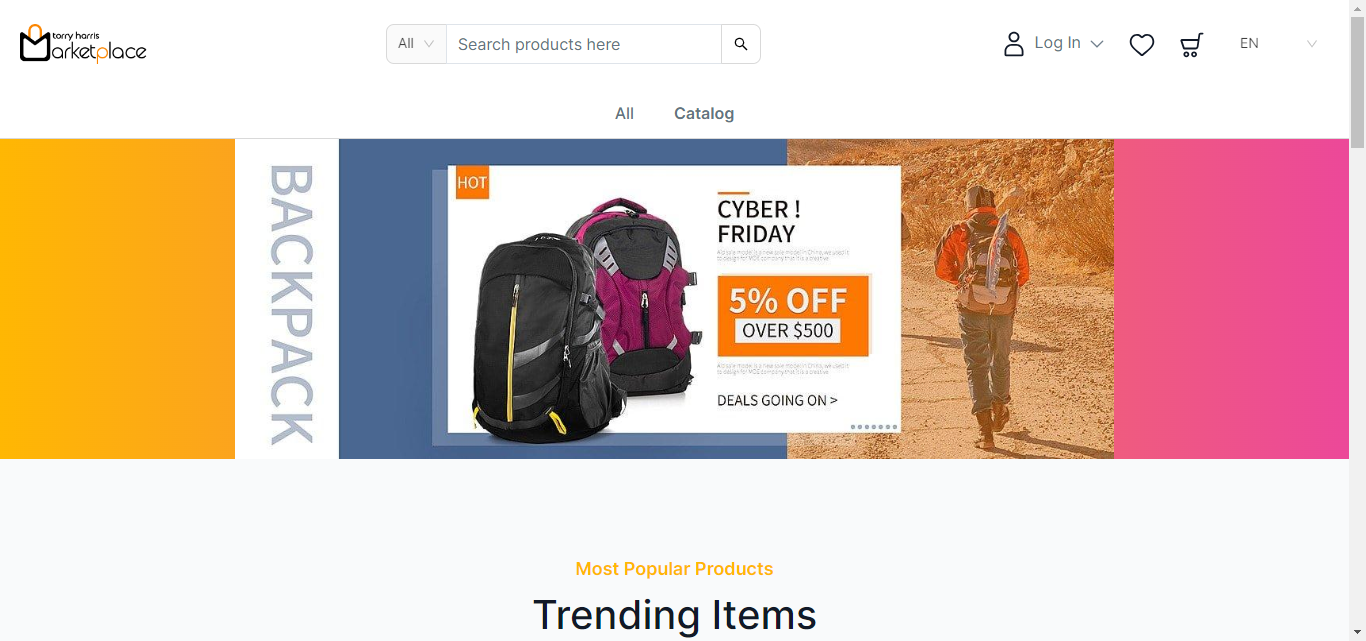Logging into the Storefront account
Use any basic web browser client (such as Google Chrome, Firefox, or any other browser) to access the Storefront.
Before entering the data in the various fields, please review the Field Validation section that is associated with the last sheet.
The Storefront screen appears as shown below.
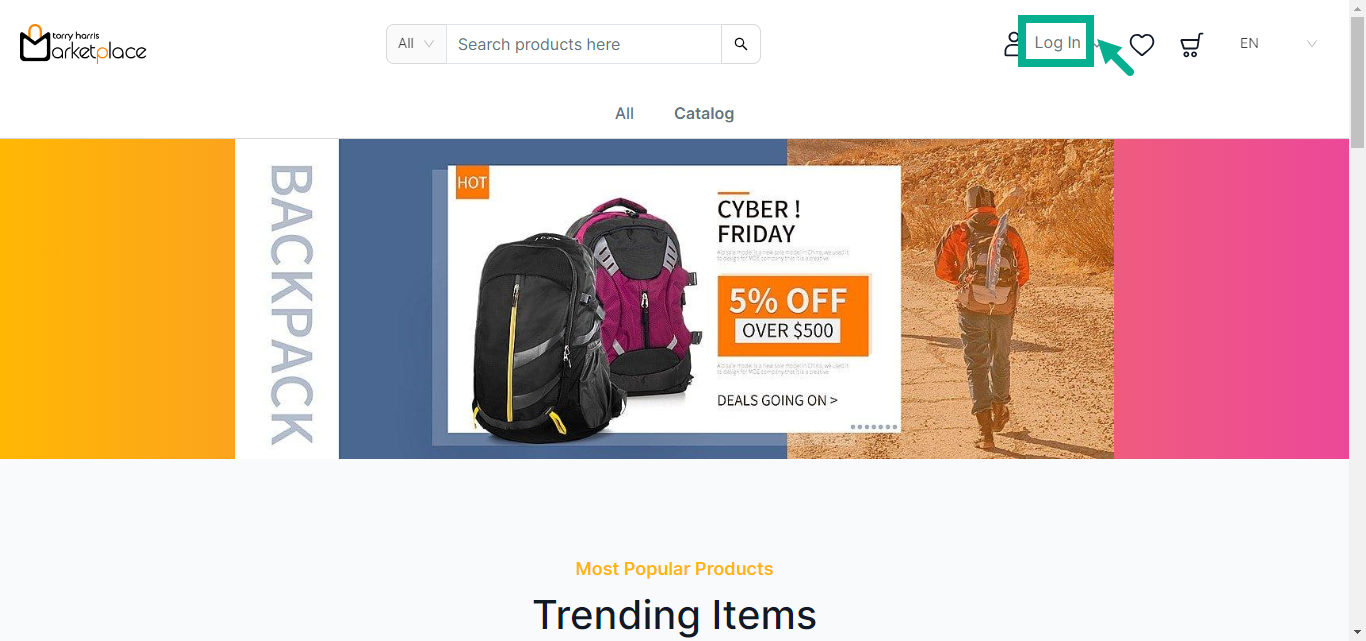
- Click Log In located in the screen’s upper right corner.
The Login screen appears as shown below.
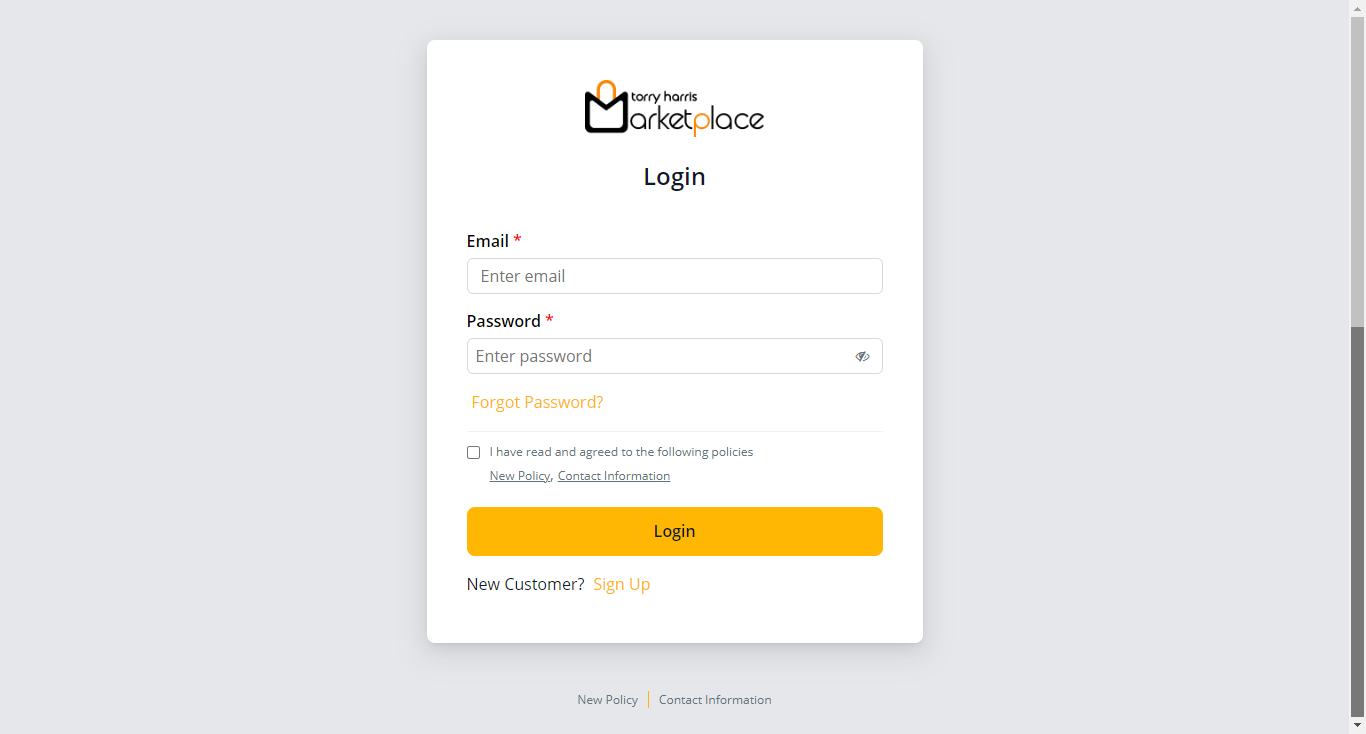
- Enter the Email and Password.
The User Consent checkbox appears only when the User Consent explicit toggle is enabled in the Store Management Portal.
Click the Policies and Contact Information links in the Login screen and footer to view policy and contact information, respectively.
-
Enable the User Consent checkbox.
-
Click Login.
Upon logging in, the Storefront appears as shown below.
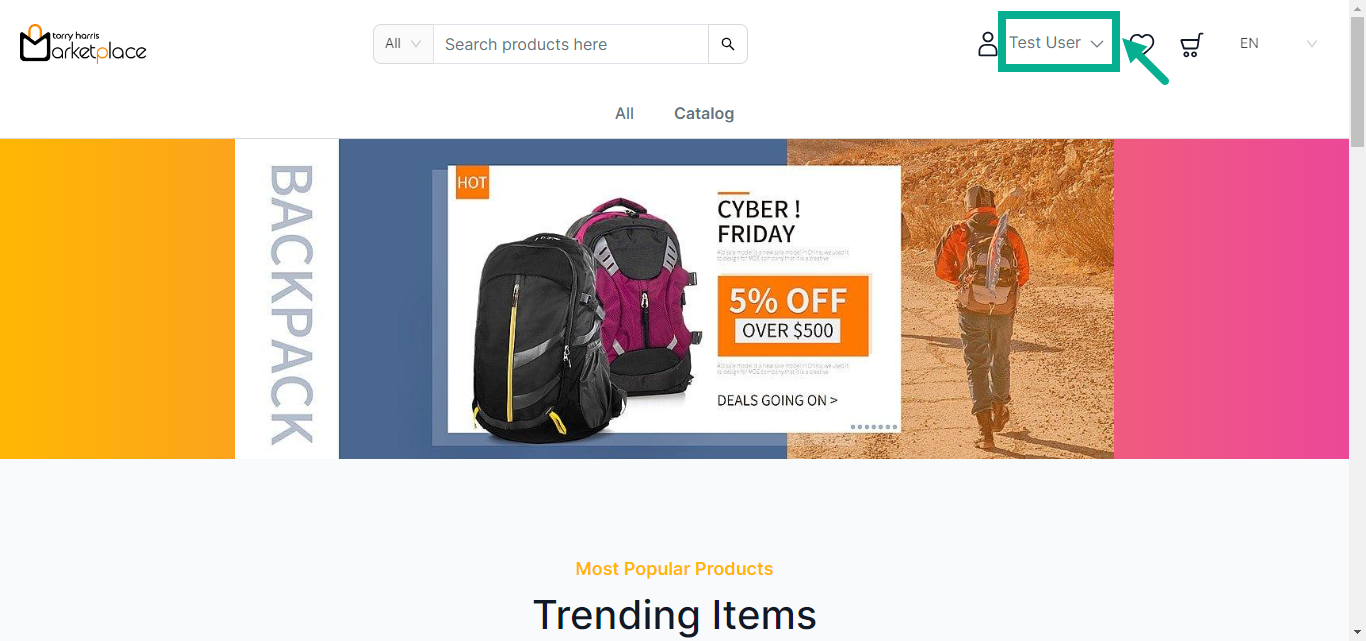
The Multilingual dropdown is enabled only if the store manager/owner has created and activated two or more languages in the Store management Portal.
Changing Languages on the Storefront
The languages appear in the Multilingual dropdown menu only if the store manager/owner has created and activated them in the Store management Portal.
For example, suppose the user wishes to change the language to German.
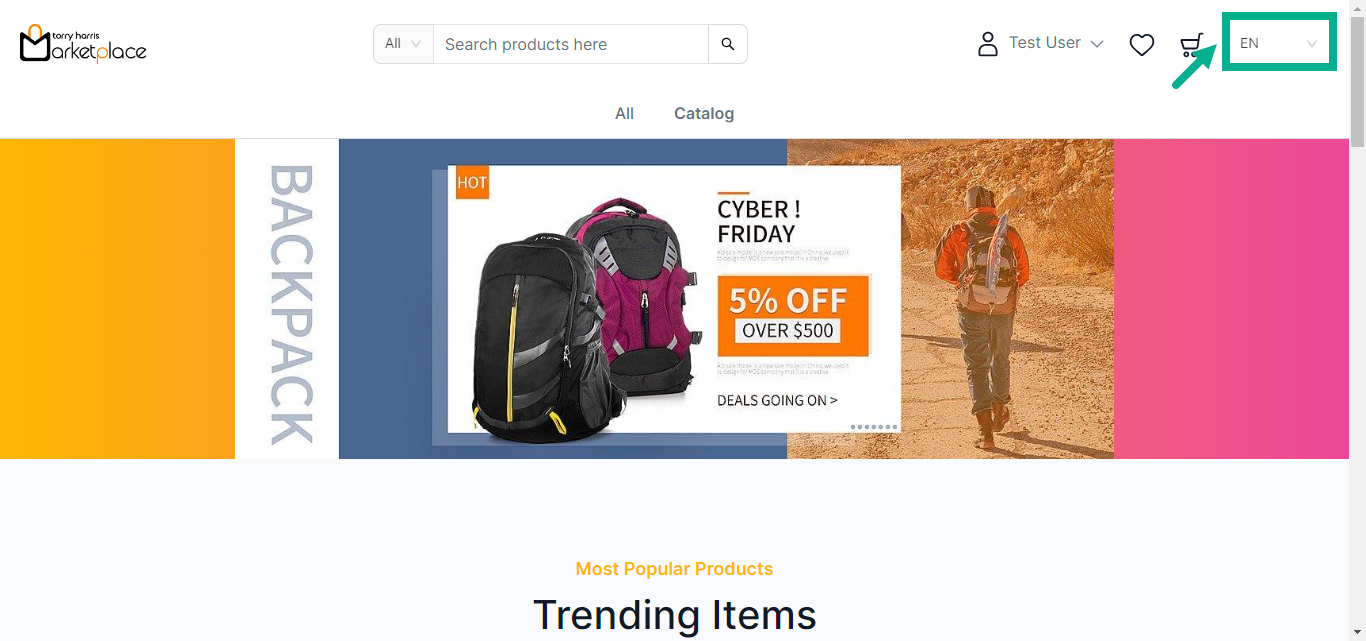
a. Click the Multilingual drop down.
The drop-down list appears with the available languages as shown below.
The languages shown in the multilingual dropdown are visible only if they have been created and activated by the store owner/manager in the store management portal.
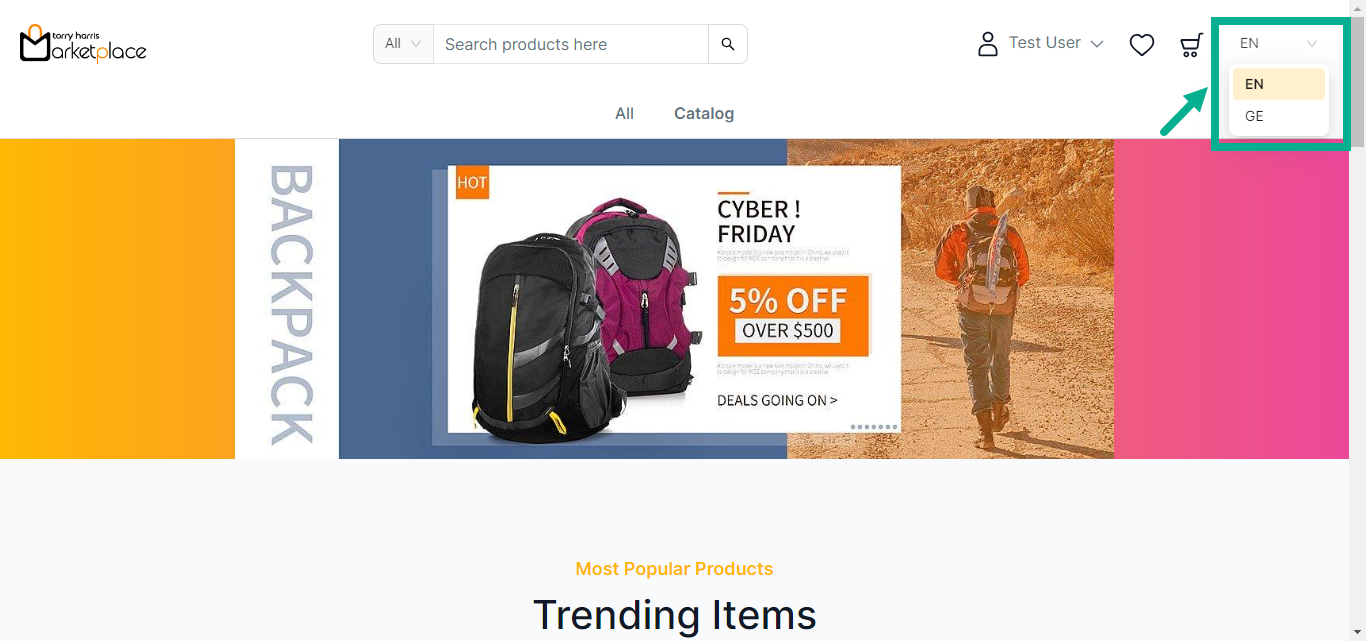
b. Click GE (German).
The application appears in the chosen language (German), as shown below.
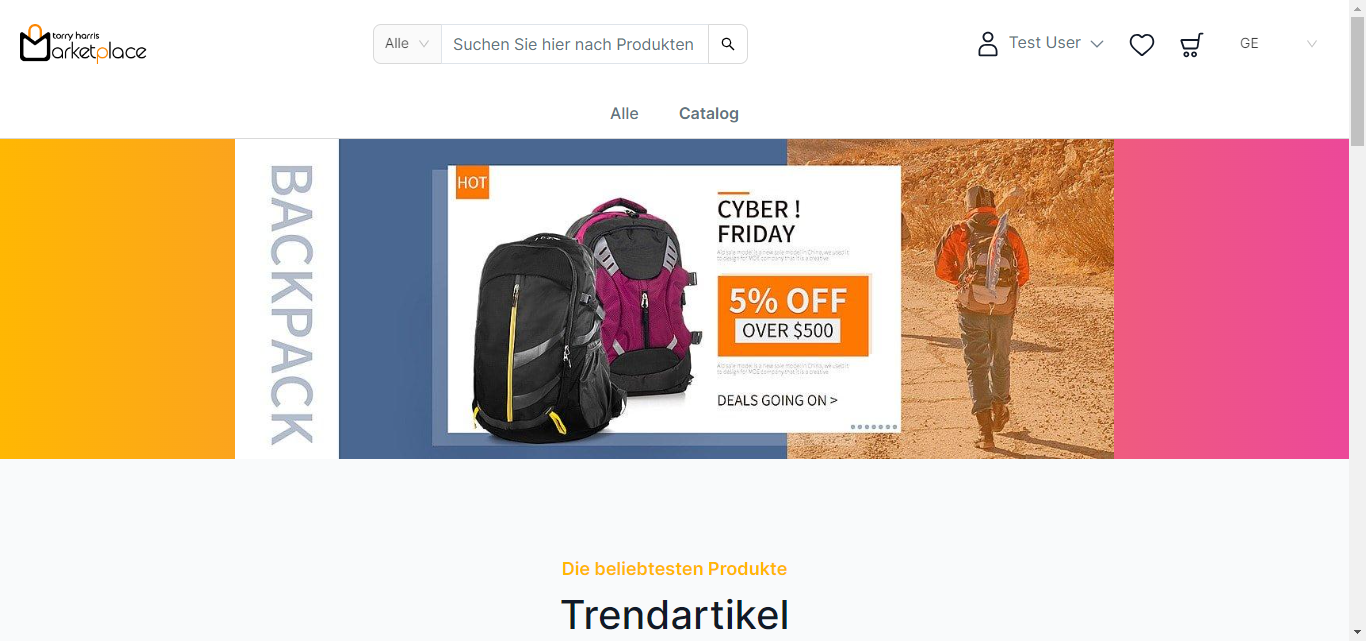
Recovering Password in the Storefront
- Click the Forget Password from the login page.
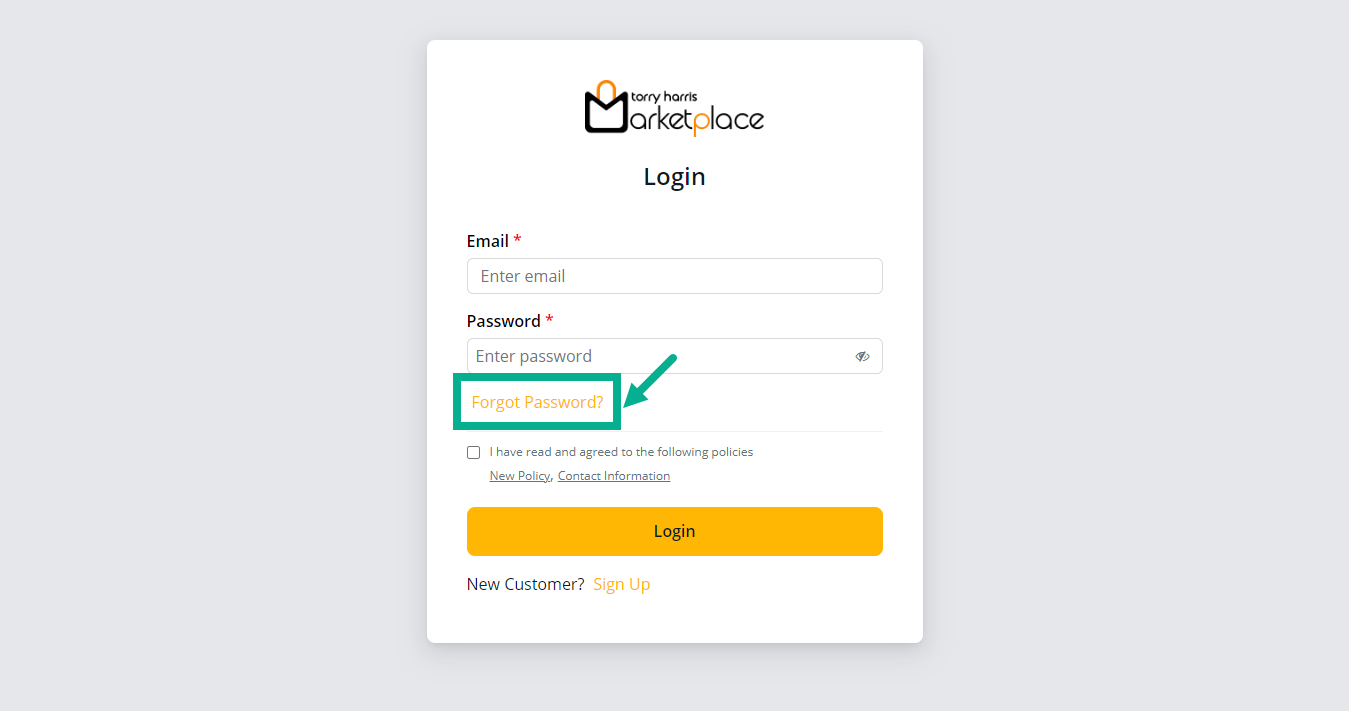
The screen appears as shown below.
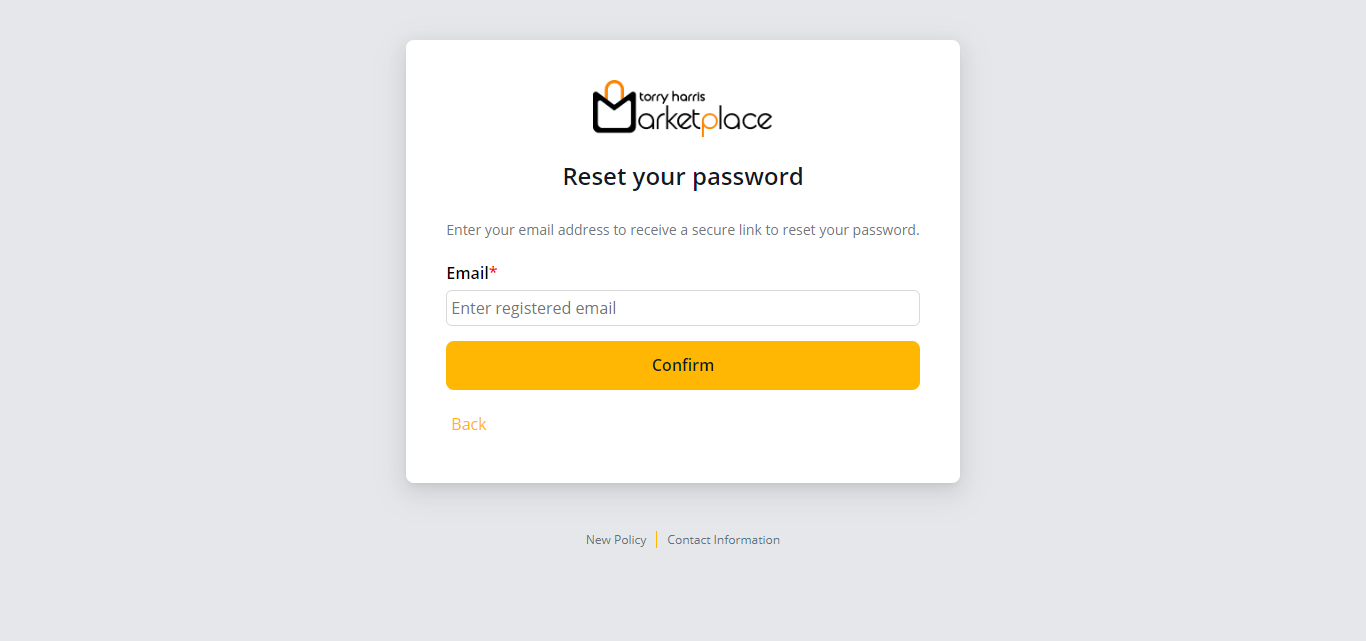
-
Enter the registered Email Id.
-
Click Confirm.
On confirming, an email is sent to the associated email id.
The screen is updated and displays as shown below.
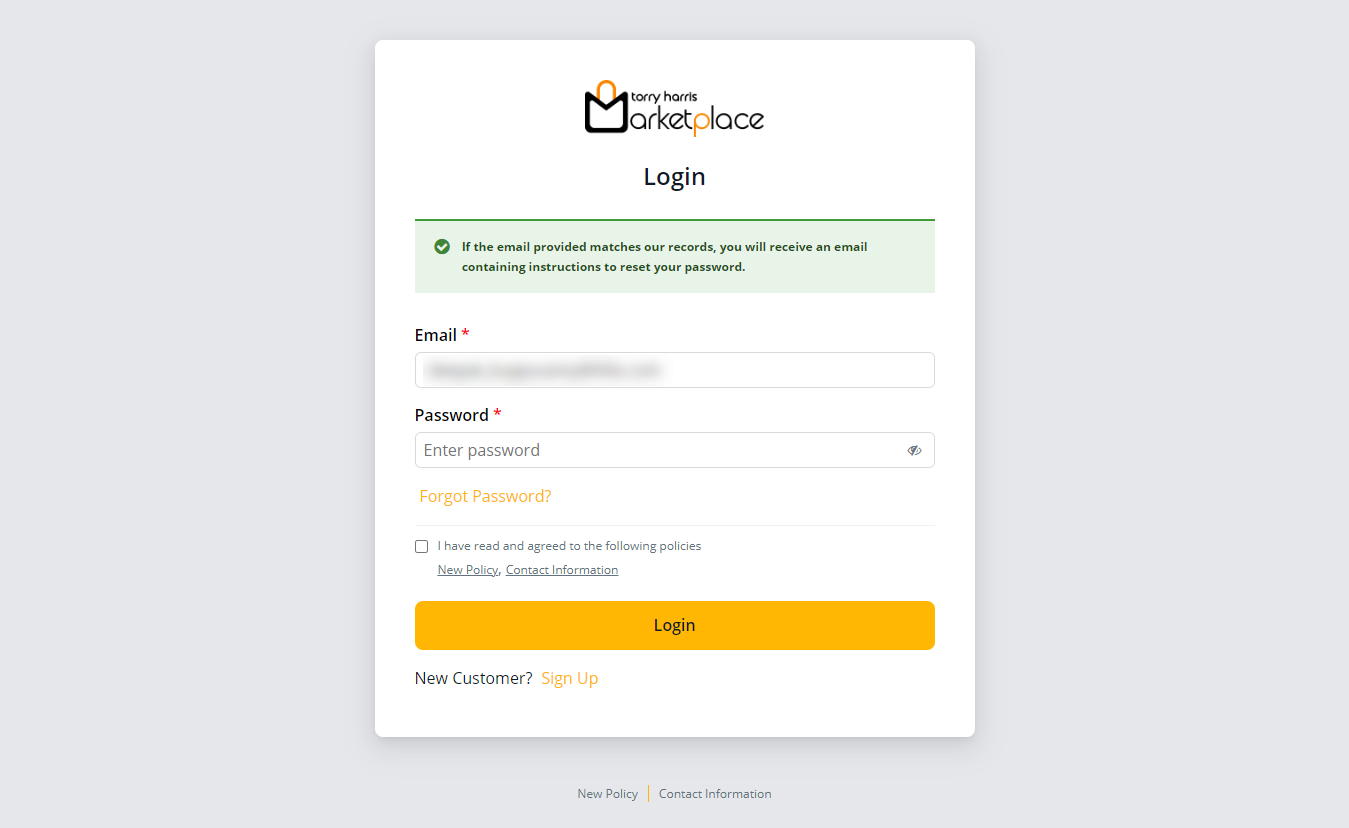
- Click the link sent to your registered email address to reset the password.
On clicking the link, the screen displays as shown below.
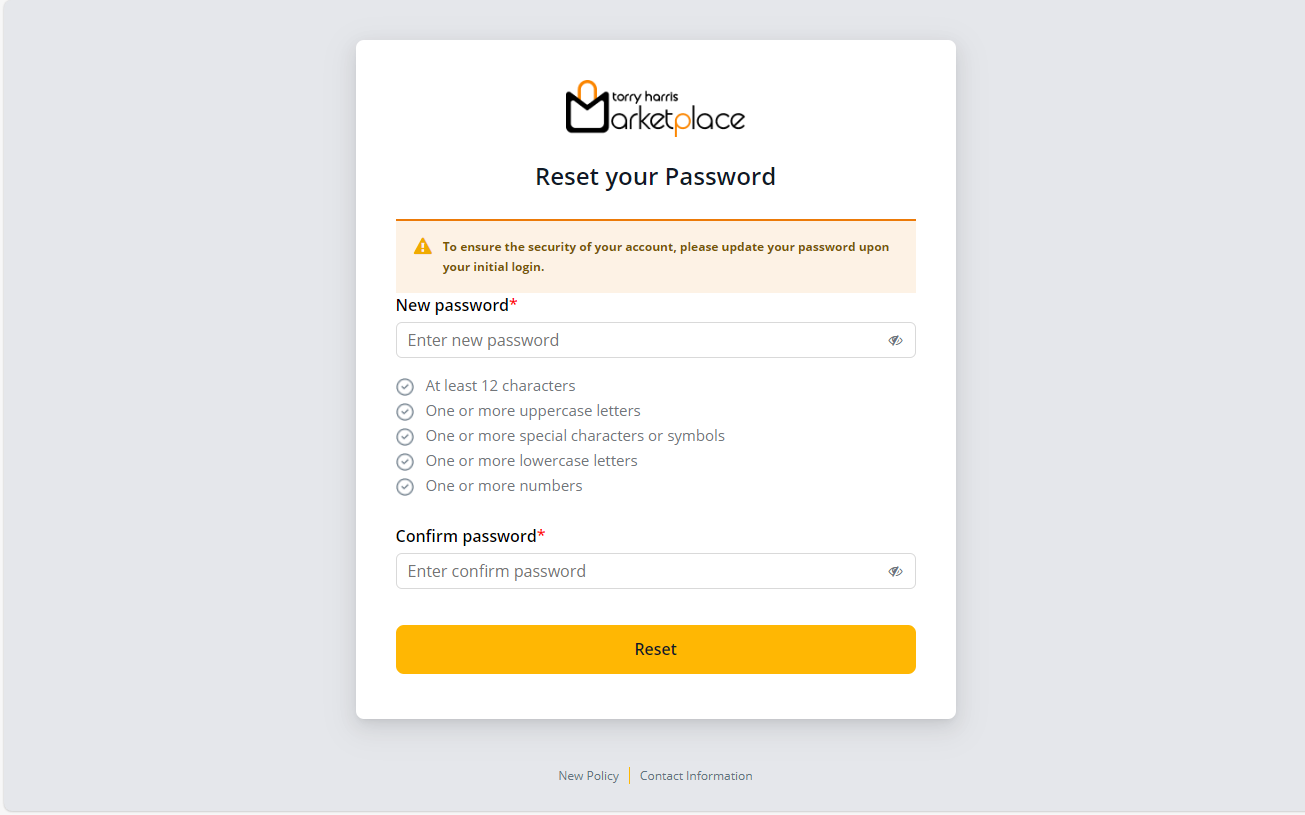
The new password should not be equivalent to the previous three passwords.
-
Enter the New Password and Confirm Password.
-
Click Reset.
On proceeding, the screen appears shown below.
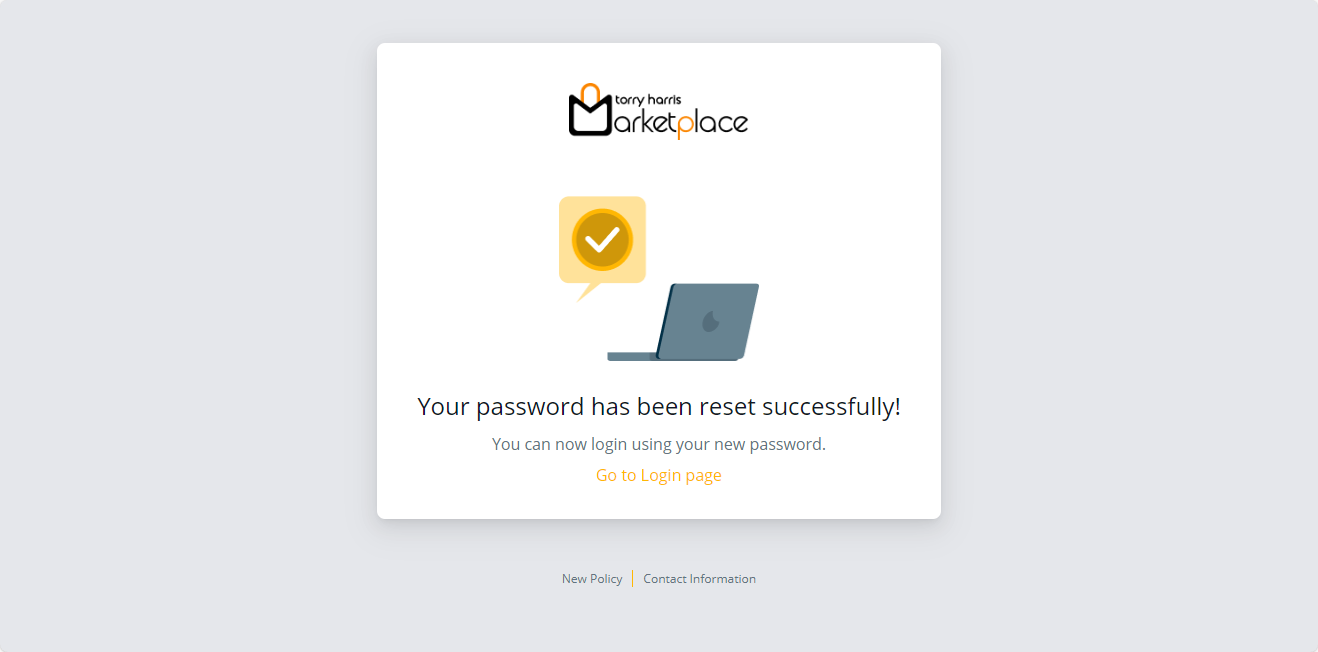
- Click Go to Login page.
On proceeding, the Login page appears as shown below.
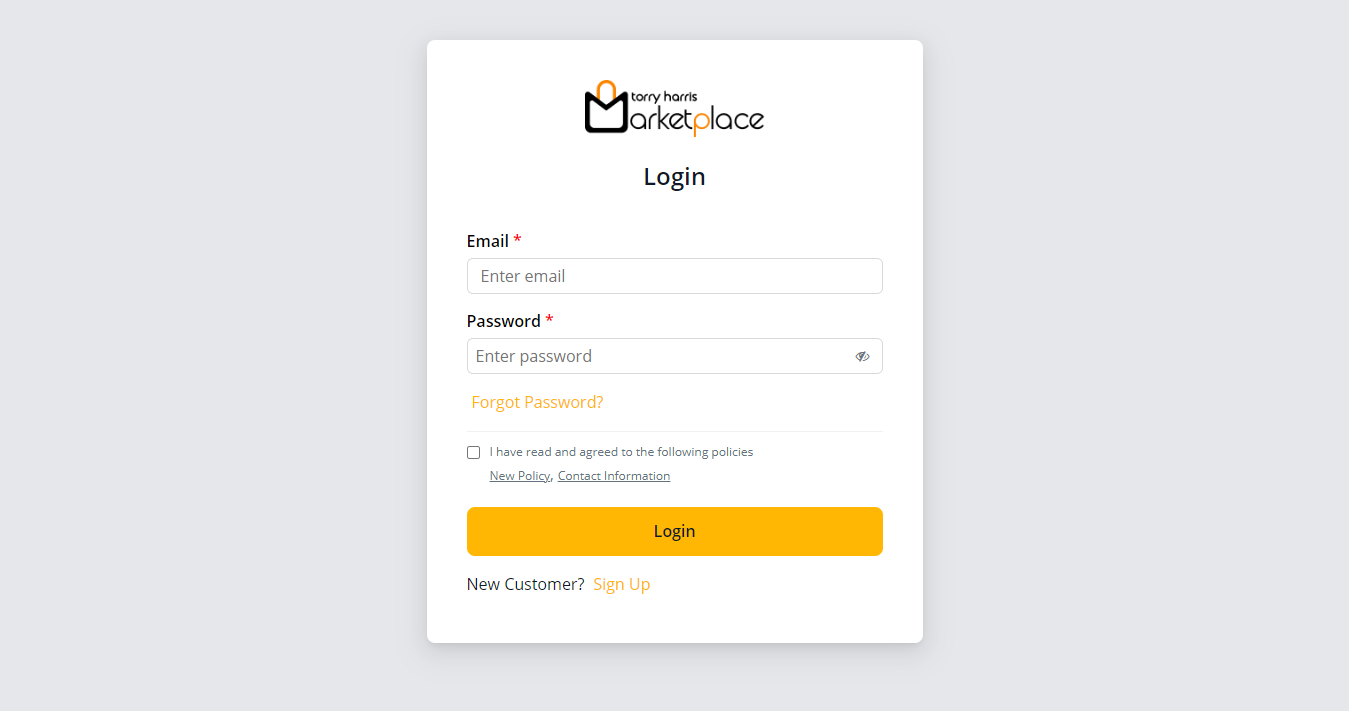
Logging out from the Storefront
- Hover over the down arrow present next to the user's name.
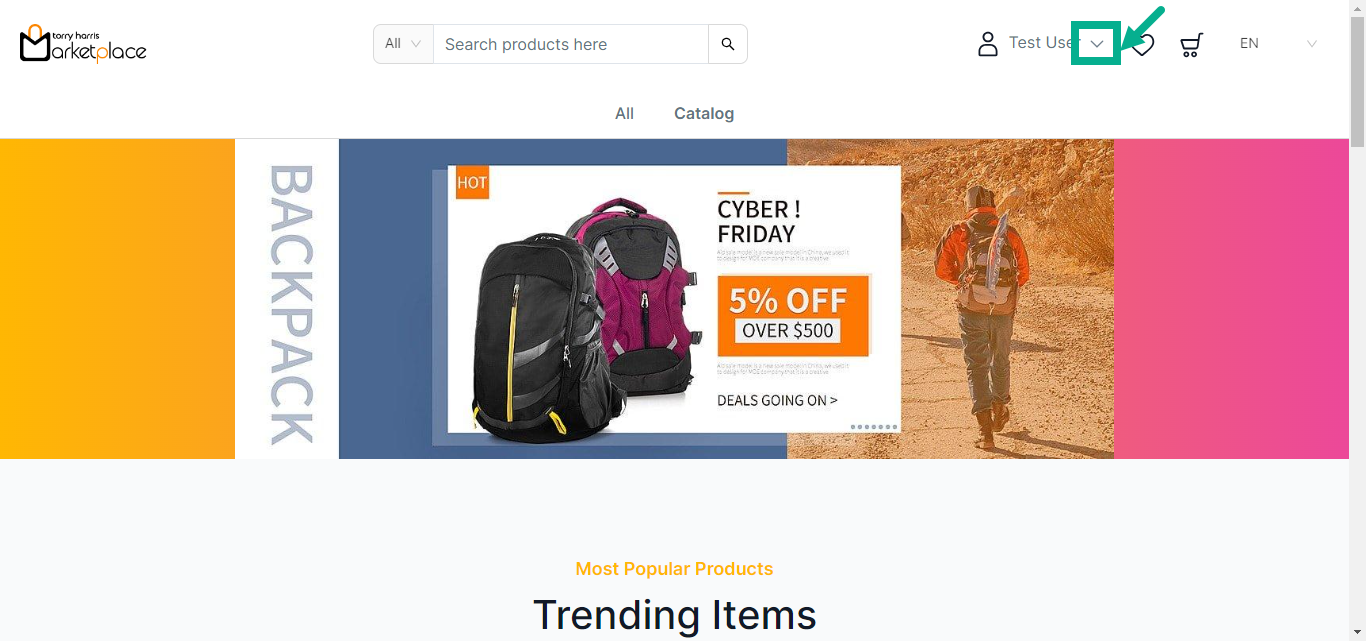
The drop down appears as shown below.
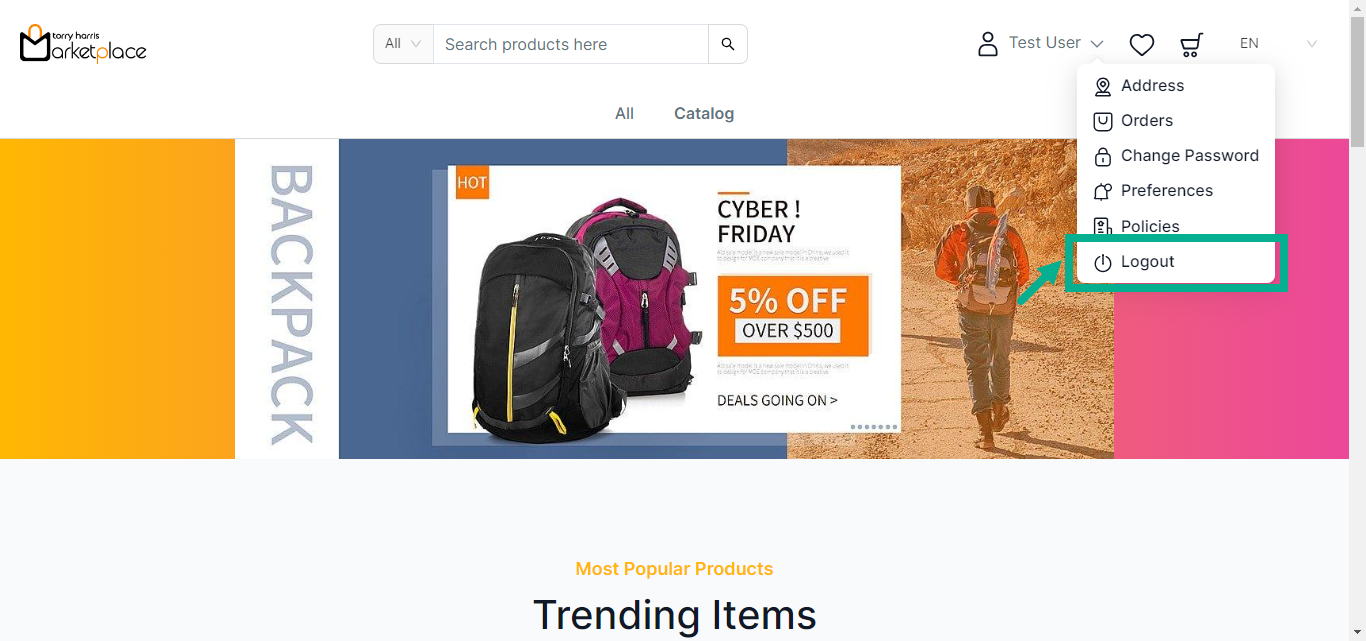
- Click Logout.
Upon successful logout, the application will be directed to the home screen, as shown below.